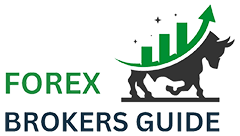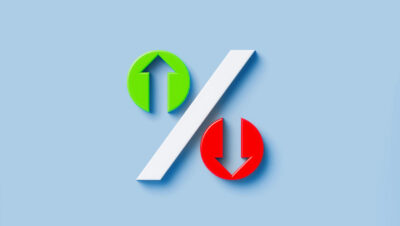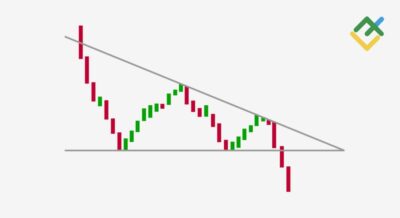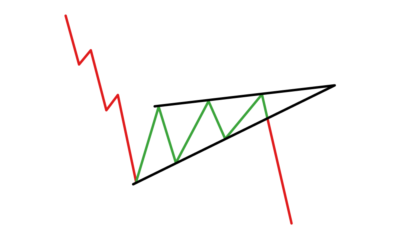The message “your organization’s data cannot be pasted here” can be a frustrating interruption, especially when dealing with corporate or sensitive data. This commonly encountered warning stems from security policies implemented through organizational tools like Microsoft Intune and Data Loss Prevention (DLP) features within Microsoft 365. If you’ve come across this error and are seeking answers, this comprehensive guide will walk you through what it means, why it’s happening, and what you can do about it.
What Does “Your Organization’s Data Cannot Be Pasted Here” Mean?
When you see the error message “your organization’s data cannot be pasted here,” it indicates that your organization’s data protection policies are actively blocking the pasting of content from a managed application (like Outlook or Teams) to an unmanaged app (such as a personal note-taking app or browser). The policy is designed to prevent unauthorized sharing or leakage of sensitive data.
This restriction is generally enforced by security tools like:
- Microsoft Intune App Protection Policies
- Azure Information Protection (AIP)
- Data Loss Prevention (DLP) rules
Why Is This Data Restriction in Place?
Organizations enforce paste restrictions to protect data confidentiality. Data leakage — intentional or accidental — can lead to compliance breaches, privacy violations, and financial loss. The restrictions are particularly common in highly regulated industries such as:
- Healthcare (HIPAA compliance)
- Finance (SOX, GLBA regulations)
- Legal services (confidential case data)
- Education and research institutions
These copy/paste controls make sure that sensitive information remains within the corporate ecosystem and isn’t accidentally pasted into unauthorized or unprotected apps.
Common Scenarios Where the Error Appears
Understanding common use cases can help you identify why the restriction is triggered. Here are typical scenarios:
- Copying content from Outlook (managed app) to WhatsApp (unmanaged app)
- Trying to paste sensitive email text from Teams into a personal document
- Copying reports from Excel to a browser-based feedback form
- Pasting protected content into Google Docs or Notepad
How Microsoft Intune Works with This Restriction
Microsoft Intune is a Mobile Device Management (MDM) and Mobile Application Management (MAM) service that enforces corporate policies. Within Intune, administrators can create App Protection Policies that define how company data flows across applications.
Managed vs. Unmanaged Apps
Apps are categorized as:
- Managed apps: Apps that are enrolled and controlled by Intune (e.g., Outlook, Microsoft Teams)
- Unmanaged apps: Apps on your phone or device not managed by the company (e.g., Notes, Facebook, Messenger)
To prevent data leakage, copy/paste functionality is usually restricted to managed apps only. Attempting to paste content into an unmanaged app triggers the error message.
Fixing the Error: “Your Organization’s Data Cannot Be Pasted Here”
You can approach this issue from the user’s side or from an administration perspective. Below are helpful fixes according to different roles in your organization:
1. For End Users
- Try pasting data into another managed app like OneNote or Word (inside Microsoft 365)
- Use your organization’s approved method of transferring content (e.g., OneDrive)
- Contact your IT admin to request access to a specific app if needed for work
- Check whether you’re signed in with your work account in the apps you’re using
2. For IT Administrators
- Review and modify Intune App Protection Policies as needed
- Allow copy-paste behavior between managed and unmanaged apps if secure
- Whitelist specific applications to receive paste actions
- Educate users on why these restrictions are in place
How to Change App Protection Policies in Microsoft Intune
To modify settings that control paste behavior in Intune:
- Log into the Microsoft Intune Admin Center
- Go to Apps > App protection policies
- Select the platform (iOS/Android/Windows)
- Choose the desired policy or create a new one
- Edit the section titled Data Protection
- Under “Restrict cut, copy, and paste between other apps”, choose:
- Blocked – pasting is entirely disabled
- Policy managed apps – pasting only allowed to other managed apps
- Policy managed with paste in – allows pasting into both managed and specific external apps
- Any app – allows pasting anywhere (less secure)
- Save and deploy the policy
Best Practices for Managing Data Access
Security and flexibility need to be balanced. Here are a few best practices when dealing with paste restrictions:
- Use a data classification system to tag information according to sensitivity
- Regularly audit App Protection and DLP policies
- Run user awareness training on how to handle corporate data
- Use secure alternatives to copy/paste such as linked documents
- Limit permissions using Role-Based Access Control (RBAC)
When Should Organizations Loosen Restrictions?
While security is critical, overly strict policies can hinder productivity. Consider loosening copy/paste restrictions when:
- You have secure devices under intensive MDM controls
- Employees work in highly collaborative environments
- The content being copied is not sensitive or classified
- The destination app is secured and audited
Any changes should always be reviewed and approved by your information security or compliance teams.
Other Related Errors and Their Meaning
The error “your organization’s data cannot be pasted here” is not the only Intune-related message users may encounter. Similar warnings include:
- “This action is not allowed due to your organization’s security policies.”
- “Your organization doesn’t allow you to open this file here.”
- “App blocked because of organization policy.”
- “You can only copy content to approved applications.”
Each of these messages points toward enforced data protection strategies using Microsoft Intune or other endpoint security tools.
Conclusion
The error message “your organization’s data cannot be pasted here” reflects an organization’s investment in data security and loss prevention. While it might briefly disrupt workflow, it serves a crucial purpose in protecting sensitive information.
Whether you’re an end-user trying to move data or an admin responsible for policy deployment, understanding the why and how of this protection will help you handle the issue effectively. With proper management, training, and technically sound configurations in Microsoft Intune, you can strike a balance between productivity and security.
Staying compliant and productive starts with knowing the rules—and knowing how to work within them without compromising security.